Problem
In this post I’ll show you how to fix an issue with Windows 10 Search disappearing.
While trying to use the Windows 10 Search I noticed that after I entered a few characters the Search Box would crash and clear out the text I had entered. No search results were being displayed.

Upon further investigation I found the following error message logged in the Windows Event Viewer:
Faulting application name: SearchUI.exe, version: 10.0.18362.752, time stamp: 0x5e7049d9
Faulting module name: SearchUI.exe, version: 10.0.18362.752, time stamp: 0x5e7049d9
Exception code: 0xc000027b
Fault offset: 0x000000000016fa94
Faulting process id: 0x3440
Faulting application start time: 0x01d637eba166496b
Faulting application path: C:\WINDOWS\SystemApps\Microsoft.Windows.Cortana_cw5n1h2txyewy\SearchUI.exe
Faulting module path: C:\WINDOWS\SystemApps\Microsoft.Windows.Cortana_cw5n1h2txyewy\SearchUI.exe
Report Id: fed76f9a-f95a-4c79-837f-8f30fa680496
Faulting package full name: Microsoft.Windows.Cortana_1.13.0.18362_neutral_neutral_cw5n1h2txyewy
Faulting package-relative application ID: CortanaUI
Solution
It turns out that the Registry entries for Windows Search had become corrupt during a recent Windows Update.
The solution is to manually delete the corrupt Registry entries. Windows Search will then automatically recreate them.
Here is the step-by-step process:
1. Open the Registry Editor. You can do this by pressing the WIN + R keys, enter text “regedit” and press ENTER to launch the Registry Editor.
2. Navigate to Registry entry Computer\HKEY_CURRENT_USER\Software\Microsoft\Windows\CurrentVersion\Search
Tip: copy and paste the above address into the address bar.
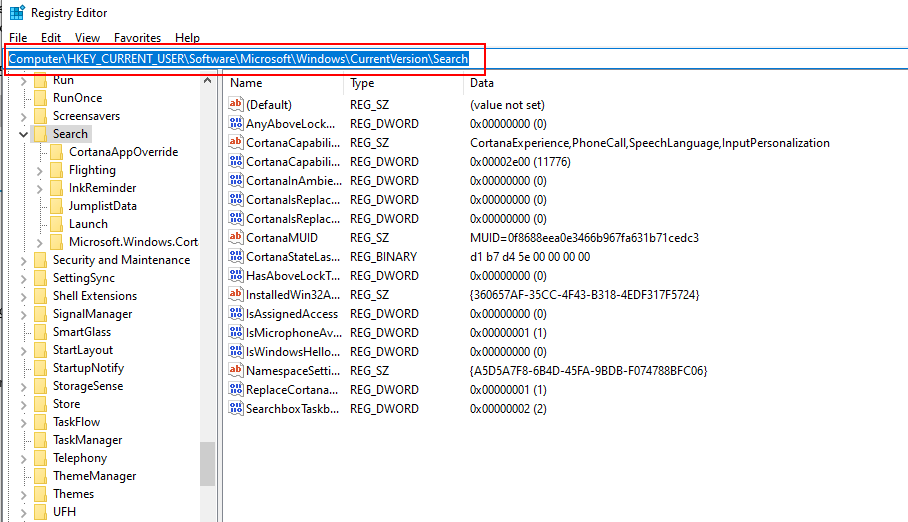
3. Backup Registry entries under the “Search” node (via FILE > EXPORT).
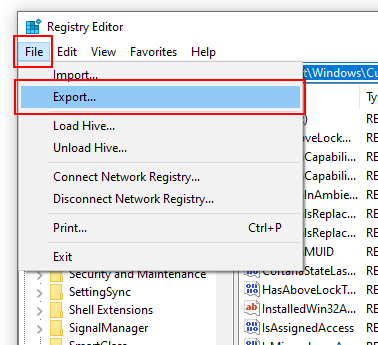
4. Delete the “Search” Registry key including all sub-keys. Right click the “Search” key and click DELETE.
5. Use the Windows Search box several times. This will trigger the Windows Search utility to recreate the Registry keys we just deleted.
In my case, after around 5 minutes the Windows Search function started working again yay!
Final Thoughts
I hope this fix has solved the issue for you. If you find any other solutions that have worked, feel free to post them in the comments below to help others.
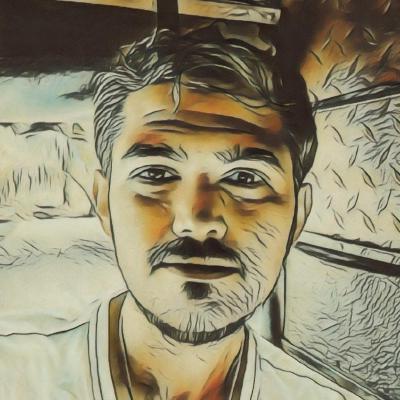

12th February 2021 at 7:59 am
Worked for me. Tks
15th February 2021 at 8:21 pm
Worked,Thank you very much
23rd May 2021 at 7:05 am
Mr. Shane Bartholomeusz,
YOU GAVE ME THE SOLUTION I’VE BEEN SEARCHING FOR!! YAY!! THANK YOU!!!
I’ve been vexxed for days with this recurring problem. Windows Search, Store, and Cartana, and many other Windows functions were severely BORKED. Nothing resolved this problem. I really DID NOT want to re install Windows. Gah!!! I KNEW there was a solution out there.
Troubleshooting by looking at the Event 1000 in Event Log, the common factor to most “faulting app” errors was “Faulting module name: KERNELBASE.dll”
All faulting app errors indicated “Exception code: 0x88985004”
faulting app HxOutlook.exe showed “Exception code: 0xc00000fd”
faulting app ShellExperienceHost.exe listed Exception code: 0xc000027b
That’s what led me to your posted solution on page
https://www.shanebart.com/fix-win10-search-crashing/
I’ve been trying every solution to be found. Yours was the only post that came at the solution along the path of clearing the registry Search settings. It did not resolve it right away. I rebooted and eventually all Search boxes resumed normal function.
I suspect the root of my problems may have begun by following another solution to debloat the size of Windows.edb, which grew to immense size (30GB?). It appears to swell from doing a lot of PST files work. That should not have mattered, I could be wrong. Anyway …
Hallelujah!
You nailed it. Thank you. Gahhh!!! I’m free!!
You da man.
Lee Fischer
St. Louis MO USA
23rd May 2021 at 7:13 am
Hi Lee. Thanks for the great feedback. I’m glad it worked for you 🙂
18th January 2022 at 1:49 pm
I <3 u
15th March 2022 at 2:17 am
Awesome in addition I renamed C:\Users\AppData\LocalPackages\Microsoft.Windows.Cortana_cw5n1h2txyewy to C:\Users\AppData\LocalPackages\Microsoft.Windows.Cortana_cw5n1h2txyewyold… this and registry help corrected my issue.
26th November 2022 at 1:30 pm
Worked for me, thank you so much. I don’t use the search bar/icon but I heavily rely on winkey then typing (or clicking start than typing) and it would never even appear. If i did it through search bar the search window would appear for 1-2sec but then crash.