Overview
Have you ever worked on a large Visual Studio project that contained many projects and become somewhat disorientated, unable to find the currently open file within the Solution Explorer pane?
I did just that recently … I started work on a large Visual Studio solution for a client which contained over 180 projects within a single solution. Yep, I’m not even joking!
Whilst trying to learn and understand the solution structure I found myself getting lost inside the sea of nested projects and folders contained within the solution.
Well guess what? You’re in luck because I’ll show you a little known feature that may help you.
Solution
Visual Studio has a little known feature that will automatically locate the currently open file in the Solution Explorer pane.
To enable it you’ll need to dive into the Visual Studio options menu and enable it via:
Tools > Options > Projects and Solutions > Track Active Item in Solution Explorer
Once enabled, you will see the file selection immediately change in the Solution Explorer pane as you switch between different files.
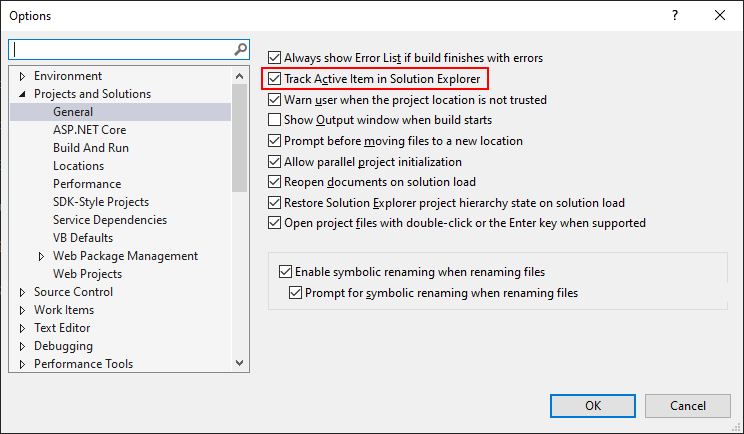
Final Thoughts
Well I hope this quick tip has helped you. If you have discovered any other handy ways to do this, feel free to post them in the comments below to help others out there.
- GitHub Actions Exam Study Guide - 14th February 2025
- Solved: Build Errors Not Showing in VS 2022 - 21st November 2024
- How To: Configure VSCode to Trust Self-Signed Certs - 16th August 2024
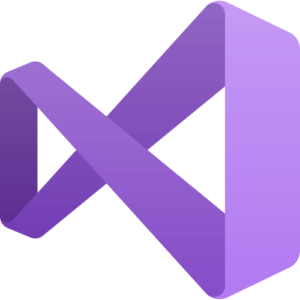
beauty !