Overview
By default Visual Studio Code will open a PowerShell session when you launch a new terminal window. But what if you want something else instead?
Well you’re in luck because in this article I’ll show you how you can easily change the default shell in Visual Studio Code.
Solution
- Open Visual Studio Code
- Press CTRL + SHIFT + P to open the Command Palette
- Search for “Terminal: Select Default Profile” (previously “Terminal: Select Default Shell”)
- Select your preferred shell. In my case I selected “Git Bash”
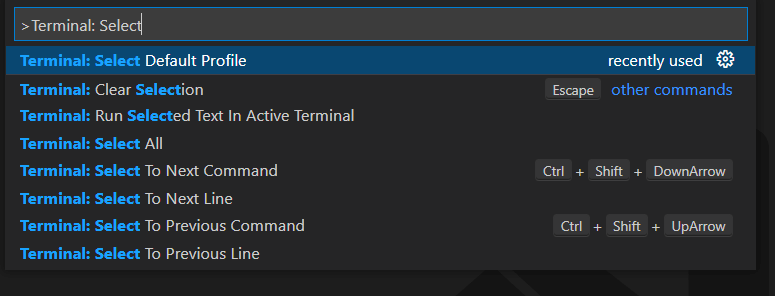
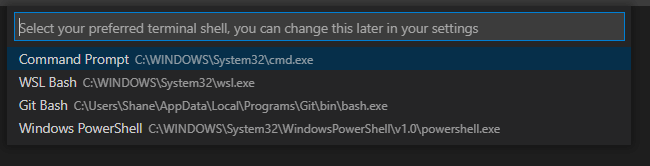
Final Thoughts
I hope you have found this article to be useful.
Visual Studio Code is a fantastic code editor. If you have any other Visual Studio Code tips, feel free to share them in the comments below. Happy coding!
Latest posts by Shane Bartholomeusz (see all)
- Solved: Cmder – ‘ls’ is not recognized as an internal or external command, operable program or batch file. - 16th April 2024
- Solved: ‘Unable to find package specflow.plus.license’ error - 14th February 2024
- How to: Use GitHub Actions with OIDC to Authenticate with Azure - 16th November 2023
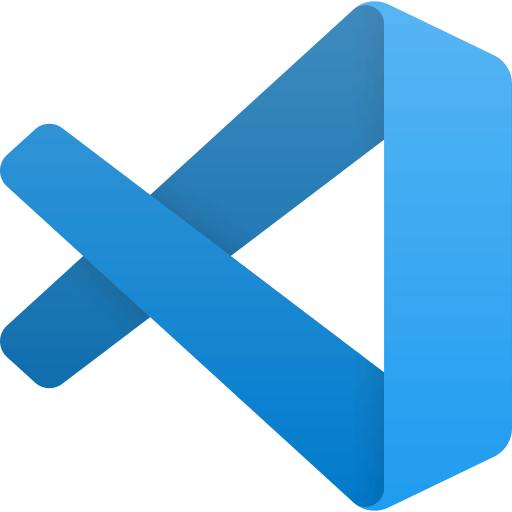


11th April 2022 at 2:36 pm
Hey the command is changed it
Terminal: Select Default Profile
8th May 2022 at 5:25 pm
Thanks Rahul. I’ve updated the article.
9th August 2022 at 2:48 pm
I wanted to use Bun js instead of node for my terminal, I couldn’t get an option of Ubuntu to run on my terminal so tmux came in handy and I’m able to run my shell commands 30 times quicker than before, thank you.
24th September 2022 at 5:57 pm
Thank You very much. It helped me a lot to prevent the slowness of powershell during normal terminal works. Thanks again
10th April 2023 at 4:23 pm
Thank You !
8th June 2023 at 12:27 pm
Thank You Sir, it took me hours in configuring the deprecated file yet this easy solution had helped me.
22nd June 2023 at 10:24 am
Thank you for publishing this useful article.