Overview
Firefox Multi-Account Containers is a great technology for power-users. In this article I’ll explain what Firefox Multi-Account Containers is all about, how it works and how you can use it to dramatically speed-up your workflow.
What Are Firefox Multi-Account Containers?
As a technical consultant I routinely work with multiple clients on a regular basis. For this reason I have multiple accounts for the same online services which I’m constantly switching between, such as Office 365.
Typically this involves logging out of one account, and into the other which is both unproductive and also can be a problem if you need to access both accounts simultaneously.
While I have explored many solutions to date I couldn’t find a good solution … that is until I found the Firefox Multi-Account Containers extension. In fact, I’ve switched from using Google Chrome to Firefox for this very reason!
Firefox Containers essentially allows you to run multiple web browser sessions at the same time within a single web browser window. For example, you could be logged into multiple Facebook accounts at the same time within the same Web Browser window. Cool, right? Yeah

The Firefox Container web browser technology was developed by Mozilla, the founders of the Firefox web browser. The technology essentially isolates Browser Cookies, Storage and Local Cache to a container, each container is separate from the other, which means that you can run multiple web browser sessions at the same time. This also has the side effect of improving your privacy by limiting the tracking capabilities of websites. It is for this reason that Containers is a great productivity and privacy enhancer.
For example, you could open different Facebook accounts within different Containers and they won’t interfere with each other. They will be isolated from one another.
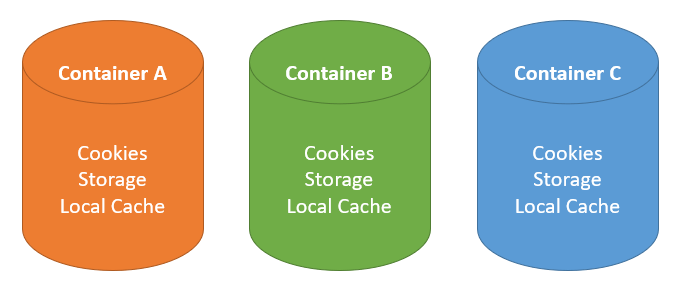
If you want to learn more about the technology you can find more information here:
https://wiki.mozilla.org/Security/Contextual_Identity_Project.
Installation and Setup
Installation is very easy. Simply install the Firefox Web Browser Add-On from the Firefox Add-On’s Store using the below link.
https://addons.mozilla.org/en-US/firefox/addon/multi-account-containers/
Once installed you’ll notice a new icon in the toolbar. From here you can create new containers and open new container tabs.
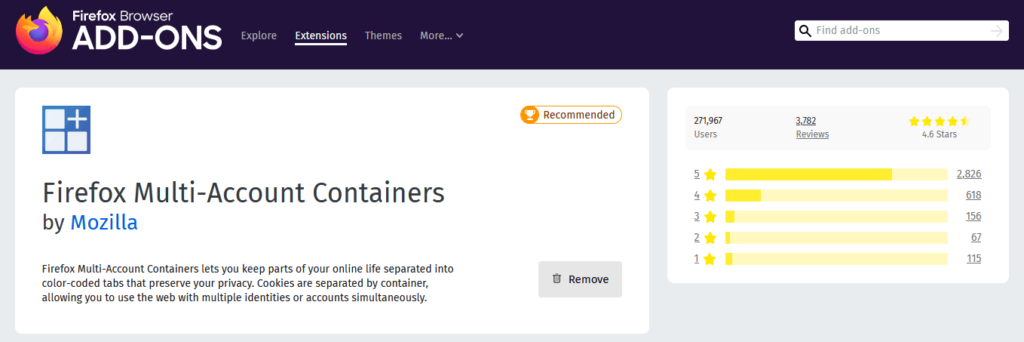
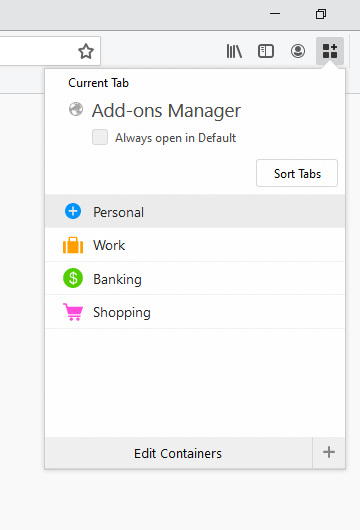
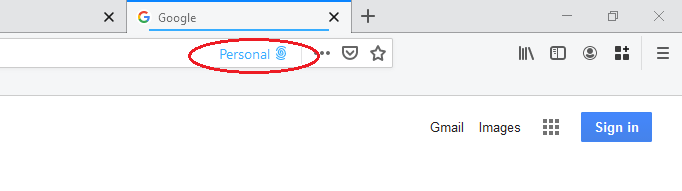
By default several containers are already created for you i.e. Personal, Work, Banking and Shopping. However you can customise these to your liking. In my case I have removed these default Containers and have created my own.
To demonstrate how to create a new Container, in this example, lets say you have multiple Facebook accounts and wish to create a new Container for your Secondary Facebook account. You can do it as follows.

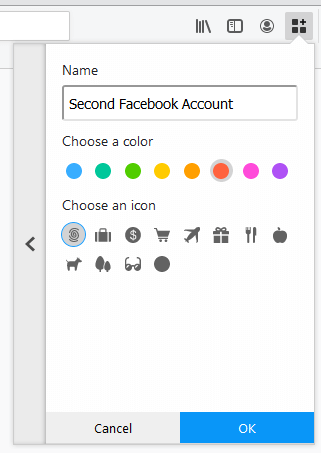
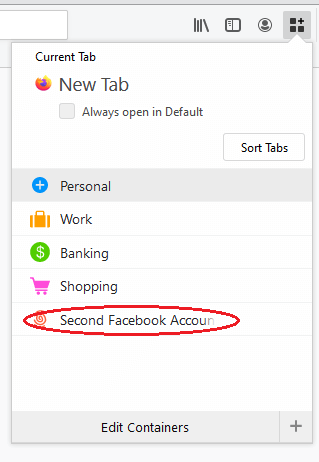
How to Use It
To identify which Container a given Firefox tab is using, look in the address bar. You will see the
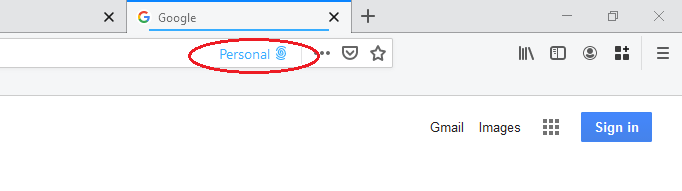
There are a few ways to open a new tab using a specific Container
1) Click and hold the left mouse button on the New Tab cross icon. You can then select the Container from the pop-up menu that appears.
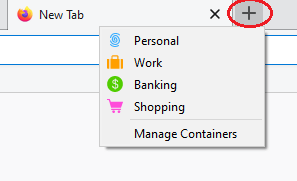
2) Select the Container from the menu bar icon
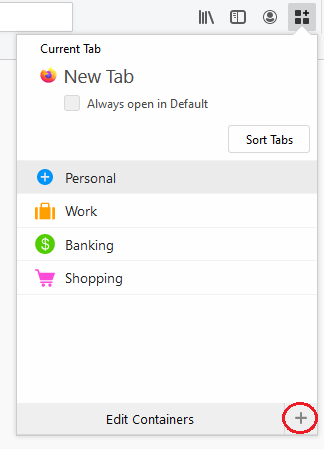
3) Use keyboard shortcut keys to open a new Container Tab using CTRL + .
Final Thoughts
I hope you’ve found this article useful and now have a clear understanding of what Firefox Containers is all about and how it can work for you.
If you have any tips please share them in the comments below.
- Solved: Cmder – ‘ls’ is not recognized as an internal or external command, operable program or batch file. - 16th April 2024
- Solved: ‘Unable to find package specflow.plus.license’ error - 14th February 2024
- How to: Use GitHub Actions with OIDC to Authenticate with Azure - 16th November 2023


Leave a Reply