WCF Test Client
The WCF Test Client can be quite a useful tool when developing .Net web services using Visual Studio, however sometimes you don’t need it automatically launching when you start your project … it gets quite annoying!
How can I disable it?
You can disable it through the *.csproj.user file of your web service project.
First, close your solution in Visual Studio. Then add the entry EnableWcfTestClientForSVC into your *.csproj.user file. Then re-open your solution, the WCF Test Client shouldn’t launch anymore when you start your Visual Studio project.
<ProjectExtensions>
<VisualStudio>
<FlavorProperties GUID="{45456-65df-df5s-9384-4546464599}">
<WebProjectProperties>
<EnableWcfTestClientForSVC>False</EnableWcfTestClientForSVC>
</WebProjectProperties>
</FlavorProperties>
</VisualStudio>
</ProjectExtensions>
Latest posts by Shane Bartholomeusz (see all)
- Solved: Cmder – ‘ls’ is not recognized as an internal or external command, operable program or batch file. - 16th April 2024
- Solved: ‘Unable to find package specflow.plus.license’ error - 14th February 2024
- How to: Use GitHub Actions with OIDC to Authenticate with Azure - 16th November 2023
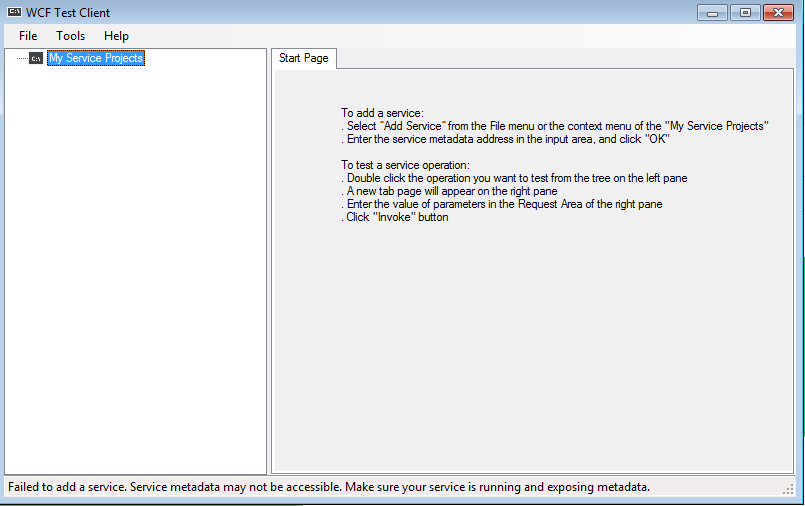


15th November 2020 at 9:07 pm
Thanks so much for this! I simply added the tag with the False value and it worked. Been looking for an answer to this for a while!